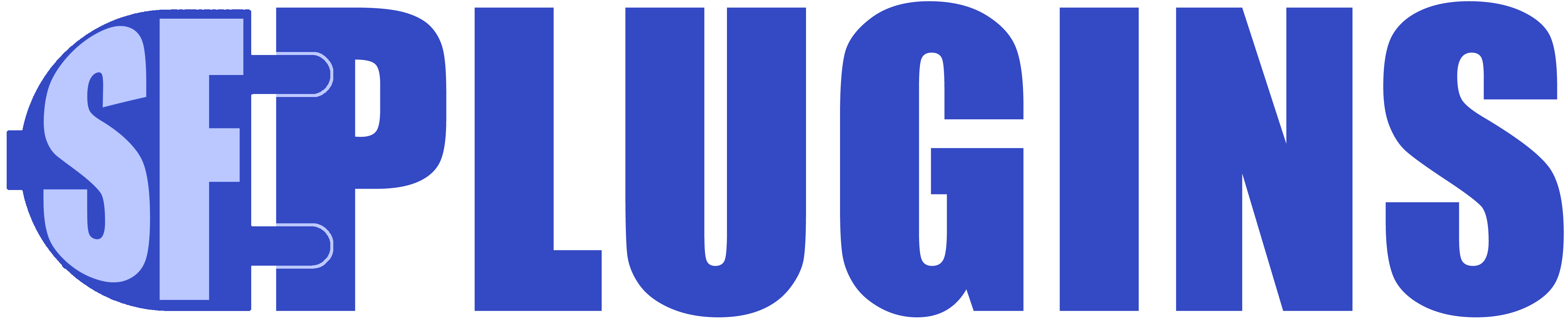Overview
- Learn about relationship management
- Create a household / subscriber / family / practice object to keep track of customer/client groups
- Optionally, keep your groups and relationships up to date with data sync
- Optionally:
- Sync household member data to your household members, OR
- create a Household Member object to hold custom household member data
- Create and manage extended relationships
- Customize the look, feel, and relationship experience
- Service clients in real time with relationships, tooltips, and context menus
Bi-directional / Reciprocal Relationship Use-Cases
Our Bidirectional Relationships – Tree and List Views package is suitable for the following organizations and industries:
- Brokerages
- Insurance
- Real-Estate
- Trading
- Construction & Architecture
- Financial Services
- Advisory
- Audit
- Tax
- Wealth Management
- Healthcare
- Distributors
- Family Practice
- Hospitals
- Retail
- Hierarchical Organizations
- Subsidiaries & corporate structure
- Household / Subscriber Business Models
- Communications, Media, Wealth, Insurance, Health, etc.
- Manufacturing
- Suppliers, Distributors, Warehousing, etc.
- Media
- Advertising
- Cable and Telecom
- Professional Services
- Retail
- Sales
- Small Business
- Tech / Start-ups
Bi-Directional Relationships – An Introduction
All businesses rely upon and operate in an environment where the relationships between individuals, organizations, suppliers, vendors, clients, etc. may be as important as the data about each individual entity.
It can be helpful, if not necessary, to be able to visualize and explore those relationships – thus the sfPLUGINS Bidirectional Relationship – Tree and List View, App for Salesforce.

The ability to organize relationships by Object allows the user to quickly see the entire picture for any one part of the whole.
Above you can see that Ashley James’ lawyer is Jack Rogers. We have full control over the colors, borders, labels, and even the tooltips ( which we will cover shortly ).
More importantly, when we click on Jack Rogers, we see his relationship to Ashley, from his point of view:

Furthermore, we can now explore Jack’s law-firm ( if applicable ):

And returning to Jack, or Ashley, we can see how they are connected to a Household:
And in the household, we can see:
- Ashley’s relations
- Her family doctor
- Her family accounts
- Her family corporations
- Adresses
- And almost anything else we can imagine.
The Power of the Tooltip / Servicing Clients in Real Time
Beyond the ability to explore relationships that the user defines, we can also customize notes and tooltips for each related object. In the example below, Contact.

You can choose which fields to display ( up to 10 per object ) and in what order.
- Roll up financial data and calculated field like net worth
- Combo tooltips with our Data Sync and Import App for Salesforce to pull data from your Subscriber, Financial, HR, and other systems
- Many field types are supported, including:
- Text ( plain and rich ), Date, Integer, Geo Location, Relationship ( related fields ), url, phone, email, and more
Click on the copy button, and you can paste that information as html straight into word, powerpoint, excel, and other modern apps ( like Notes on a Mac ) – anything that accepts an html paste.
Open links and send emails directly from the tooltip.
Creating A Practice With Family, or Household Customers / Subscribers
Many industries use the household model for client serving: telecom, healthcare, insurance, real estate, finance, wealth, and wellness, for example.
Households and client relationship groups can hold any number of related records ( or “members” )
- Contacts ( people )
- Family
- Employees
- Professionals
- Legal
- Estate plans
- Wills
- Contracts
- Tax
- Insurance
- Real Estate
- Doctors
- Etc.
- Legal
- Documents
- Etc.
- Addresses
- Accounts ( corporations, trusts, and other entities )
- Financial Data
- Banking and Investment Accounts
- Assets Under management ( AUM)
- Health Data
- Doctors, Nurses, Specialists, Technicians, etc.
- Patients
- Records
- Medical
- Dental
- Physiotherapy
- As well as:
- Suppliers, Distributors, Warehouses, etc.
- Contracts, Campaigns, projects, etc.
Notice how the components of a household naturally lend themselves to sub-categories, branding our into a tree that can be managed, viewed, explored with our relationship manager.
In this case, we will start with a simple financial household in Salesforce.
First, we will need to create a custom object: Household__c
To which we will add some basic fields, including a name field, a rich-text description, a roll-up of assets under management (AUM), and a total wealth field.

Create A New Household / Practice / Family & Sync External Data To It
You can automatically keep your household AUM, Total Wealth, and other data up-to-date with one of our API data sync apps.
- First, get our API Data Import and Sync app ( by clicking here )
- Second, read our free how-to guide (in the How-To section ) or contact us to set it up for you
- You can also use our API Data Export App ( click here ) to create a two-way sync between Salesforce and other systems ( even other Salesforce orgs )
Create a new Household ( and sync it, if you wish )

Make A Choice About Managing Your Household / Family / Practice / Subscriber In Salesforce
Option 1: Use the sfPlugins Bidirectional / Reciprocal Relationship App to manage, view, and service your household members. Additionally, use sfPlugins API Import / Export Data Sync Apps to intimate one or two way data sync between Salesforce and an external system or another Salesforce Org.
- Benefits:
- Manage each member ( person, account, corporation, project, etc. ) individually
- Field, tooltips, rollups, and data always relevant to the type of member
- Better relational data management and targeted custom fields
- Data can be synced between systems for consistency and relevance
- Easier to manage
Option 2: create a Household Member object and optionally sync data to household members.
- Drawbacks:
- More clicking and finding when servicing clients
- Household member object and records not necessary – by creating a separate object and records, the data associated with the member ( person, account, corporation, project, etc. ) will be generic, or you will have many useless fields, all of which are children to the object they belong to
- Data now in “related records” and one more click away
- Extra data entry or sync configuration, more management and support
No matter what option you choose, relationship management and servicing can be achieved with relative ease.
Creating and Managing Relationships
Now that we have our Household set up, we can start using it.
We’ll start by adding our contact Ashely James, to our new household ( see in-app documentation for details )

Here we can see that Ashley is a Decision Maker ( custom label ) for the Furman household, along with other relationships that Ashley has defined, such as her ownership and/or participation in numerous corporations, contacts, campaigns, leads, etc.
Clicking onto the Furman household, we see:

Household member contacts ( family, lawyer, real estate agent, etc. ), along with corporations, health care provider, bank accounts, and standard Salesforce addresses. We could easily add another fifty or more Salesforce object types to relate to here. And we could define hundred(s) of relationships for this household. Salesforce has limits to what it can display in a given app. At some point, depending on the number of relationships and tooltips, performance will decrease to the point of failure. In our experience, a maximum of 500 > 2500 relationships per record were achievable, depending on tooltips.
Moving on, if we were to click into Applexity Innovation Collective ( a corporation ) we would see:

The corporate address, the household it belongs to, and also related corporations, in this case Shell and Subsidiary corps.