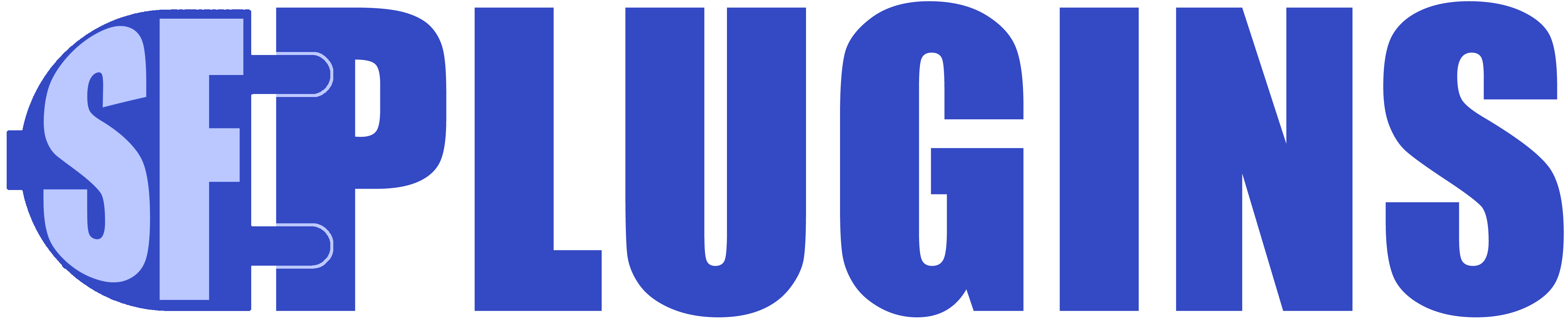Quick-Start & Installation
- Install the managed package into your desired environment
- The package will install itself along with a set of sample relationships and labels
- You might want to customize these before first use, or adding your own
- In Setup > Lightning App Builder, click on “New” to create a new lightning app page or edit an existing page.
- If creating a new page:
- Click: App Page then hit the next button, type a label like “Export Data, CSV, & Sync Admin” click nextChoose “One Region” for the style of app page, and click FinishDrag the sfPLUGINS_Relationship_Manager aura widget to the Add Components Here Section and click Save in the top right of the screen
- If creating a new page:

- Click the Activation button
- Activate for system administrators only ( or use custom profiles and permissions to further control access to this page )
- Click on Lightning Experience at the top of this screen and choose an app to display the App Page on, click Add Page To App, or customize as you wish.

- Click Save.
- Go back to Salesforce and refresh your app page, you should now see the app as a tab at the top pf your screen.
- Click on the app which will look something like:

- And click on the Login button

- The default username and password is randomly generated
- Please use the recover password feature on the login page to get the username and password sent to SF Admins
- Once logged in, click on Configuration Options and change the username and password.
- The login screen has a “Forgot Username and/or Password” button – using this button will email the password to all system admins
- From here:
- You can view the documentation
- Manage relationship definitions
- Customize labels
- Manage app options
- Username and password
- Login period in hours
- Colors and borders
- You will need at add the tree view or list view lightning component ( or both ) to any lightning record detail page
- Such as Contact or Account record detail

Assigning Users to Edit/Create Relationships and Notes
The relationship manager setting can only be changed by a user logged into the Relationship Management Console ( Lightning Component )
Only users who belong to the sfp_rel_users or sfPlugins Relationship Users permission set can edit or create relationships.
By default, the installing user is granted access.
To add/remove users:
- Setup > Permission Sets > sfPlugins Relationship Users ( view )
- Setup > Permission Sets > sfPlugins Relationship Editors ( edit and create )
- Setup > Permission Sets > sfPlugins Notes++ Users ( view )
- Setup > Permission Sets > sfPlugins Notes++ Editors ( edit and create )
- Click on manage assignments
- Add or remove users
Tips:
Let’s assume we have a relationship definition:
Parent <> Child
Where:
Left side = Parent
Link Phrase = of
Right Side = Child
Default (Relationship Definition) Labels :
Assuming a new relationship with no labels, or suffixes defined:
- Displays as: Parent of < Right Side Salesforce Record Name >
- And: Child of < Left Side Salesforce Record Name >
With Left Label – Mother defined:
- Displays as: Mother of < Right Side Salesforce Record Name >
- And: Child of < Left Side Salesforce Record Name >
With Right Label – Daughter also defined:
- Displays as: Mother of < Right Side Salesforce Record Name > ( Daughter )
- And: Daughter of < Left Side Salesforce Record Name > ( Mother )
Two Labels On Each Side:
With Right Label – Daughter and Right Suffix Step-child defined:
- Displays as: Mother of < Right Side Salesforce Record Name > ( Daughter – Step-child )
- And: ( Daughter – Step Child ) of < Left Side Salesforce Record Name > ( Mother )
Left Suffix in Braces (suffix):
With Left Suffix– Step-Parent defined and no Left Label:
- Displays as: (Step Parent) of < Right Side Salesforce Record Name > ( Daughter – Step-child )
- And: Daughter of < Left Side Salesforce Record Name > ( Mother – Step-parent )
With Left Suffix– Step-Parent defined and Left Label – Mother:
- Displays as: (Mother – Step Parent) of < Right Side Salesforce Record Name >
- And: Daughter of < Left Side Salesforce Record Name >
With Left Label – Hidden:
- Displays as: of < Right Side Salesforce Record Name >
- And: of < Left Side Salesforce Record Name >
No Labels At All:
With Left Label – Hidden and Link Phrase Hidden:
- Displays as: < Right Side Salesforce Record Name >
- And: < Left Side Salesforce Record Name >
Known Issues:
Troubleshooting the App:
Always back up your data and test in a sandbox environment.
- User must belong to at least the view permission set for notes and relationships to see the component, this includes administrators.
- Only accessible ( to the user ) fields and objects will be visible
- Therefore some users may not see all relationships
- Sharing and accessibility rules are followed
- Therefore some users may not see all relationships
- Roll-up fields
- Relationship / Lookup names can be displayed with:
- Custom_Object__r.Name
- Relationship / Lookup names can be displayed with:
- When all else fails you can log a support ticket ( 2 hours free with purchase of an app )