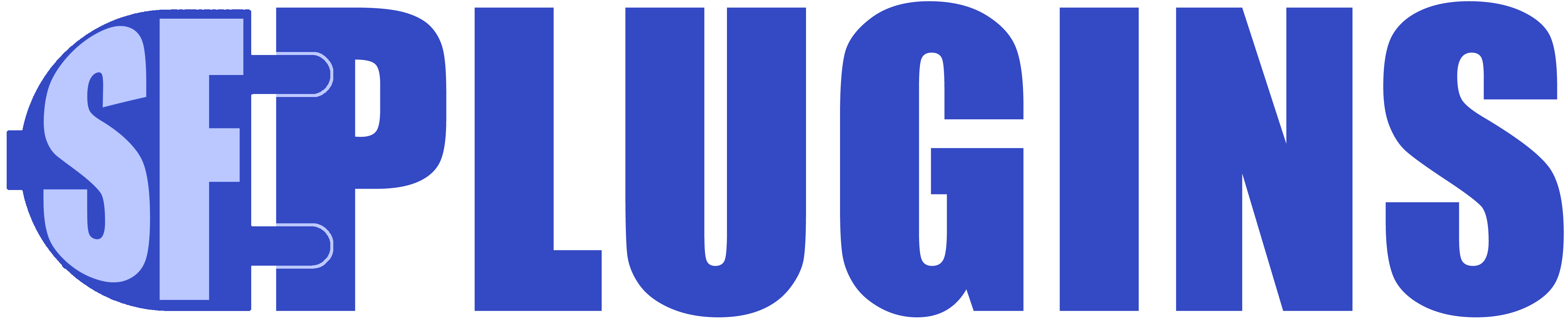Tips:
Always back up your data and test in a sandbox environment.
- A sync must be active or “manual” to be synced ( manual sync doesn’t get invoked in sync all runs )
- Mock data – paste a valid, correct, and representative mock api response in your config for debugging purposes. This way you won’t have to worry about connecting to the internet, or anything else. Just test the config, mapping, and ETL.
- Pro tip: make sure your mock data is correct and representative of actual api responses – bad mock data combined with debug mode ( which overrides any API push/puyll calls ) can lead to frustration instead of peaceful debugging!
- Debug Mode: ignores external API calls you can test your mapping and config in peace without worrying about connection issues.
- Pro tip: make sure that mock data is valid and correct or you will spend hours chasing phantoms
- Pro tip: Turn off debug mode when you no longer need it – otherwise you may be frustrated wondering why sync doesn’t seem to work at all.
- Salesforce Connected Apps
- When linking one org to another:
- The target org must have a connected app with full or api access
- The target connected app must have oath enabled and the callback URLs from the source system’s auth provider as allowed callback URLs
- When linking one org to another:
Troubleshooting:
Always back up your data and test in a sandbox environment.
- See the in-app documentation for more troubleshooting tips
- Use the “API Preview” mode. The preview will catch and display most errors and give you tips on how to solve the the issue.
- Make sure that API Debug mode is off to sync live results. Take care: records will still be updated in debug mode
- Always test your connection credentials with Postman or cURL before entering the credentials into Salesforce – this will tell you whether or not your target API is behaving as expected
- Remote Site Settings – found under Setup, these settings are required to access API endpoints from within Salesforce. Please make sure that you add https://yourDomain to remote site settings before connecting to any APIs
- Named Credentials – some APIs will use Salesforce named credentials to authenticate and make subsequent calls to a protected API. Named credentials can be tricky to set up and there are many resources through Google that can help you connect. In almost all cases, if you can access your target API through cURL ( through a regular internet connection ) or Postman, you can likely do so from the sfPlugins app via named credentials. Please be aware of any VPN or other factors that may affect cURL results.
- Enable API Debug mode on your sync. Then paste an example JSON response in the API Mock field. This will allow you to test the integration without connecting to a live API – sometimes this can be helpful to determine if you issue is with the API or the mapping. You can get a sample response through cURL or Postman.
- When all else fails you can log a support ticket ( 2 hours free with purchase of an app ) having tried all of the above
- For support requests, please be ready to provide the following:
- A sandbox with the app installed and your test configuration
- Sample API Mock data and export of your Sync Options ( please be aware of any PII or sensitive data )
- Target Object schema
- If syncing to Contact or Custom_Object__c provide definitions for each field being synced ( read only, external, type, size, etc. etc. )
- Ideally we would be able to connect to your target API and test from both Mock and live data, from our servers ( where we have detailed logging capability ) and your Sandbox environment
- For support requests, please be ready to provide the following: